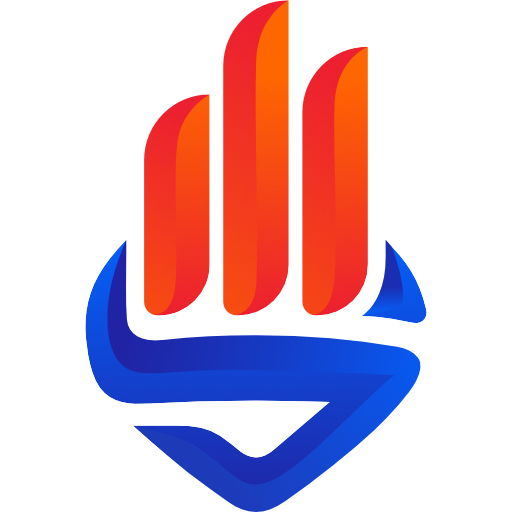How to Two-Factor Authentication
2FA
Enabling Two-Factor Authenticator (2FA) adds an extra layer of security to your SDB account
In addition to your 6-digit PIN, you'll be asked to enter a unique 6-digit number that the Google Authenticator app will generate and refresh every 30 seconds.
Why you should use Two-Factor Authenticator (2FA)
2FA drastically reduces the chances of having the funds in your SDB account stolen by someone else. Why? Because hackers would have to not only get your password, your username and your 6-digit PIN, they would also have to get a hold of your device.
Google Authenticator
Google Authenticator enables you to retrieve your verification code for free, even when your phone is offline. It is available for Android and iPhone.
How to set up Google Authenticator?
Step 1: To enable Two-Factor Authentication (2FA), we need to verify your identity. Two-factor authentication is required for withdrawals. Please enter your password below to verify your identity.
Step 2: Install a two-factor authentication app (Google Authenticator) from the App Store (iOS) or Google Play Store (Android) on your smartphone. Click on "Next Step" when the installation is completed.
- AppStore (IOS) App Store
- AppStore (Android) Google Play
Step 3: Open the Two-Factor Authentication system, tap the "+" mark at the bottom of the screen, select "Scan Barcode" or "Scan QR Code" and scan the 2D code below. If you can't scan the 2D code, use the setup key instead. After completing the settings, click "Next Step".
Step 4: Enter the 6-digit code displayed on your two-factor authentication app.
လုံခြုံရေး နှစ်ဆင့်ခံရန် (2FA)
လုံခြုံရေး နှစ်ဆင့်ခံခြင်းသည် သင်၏ ဘဏ်အကောင့်ကို ပိုမို လုံခြုံစေပါသည်
သင်၏ နဂိုရှိပြီးသား ပင်နံပါတ်အပြင် Google Authenticator App ထဲရှိ စက္ကန့် ၃၀ တကြိမ် မတူညီစွာ ပြောင်းလဲသော ဂဏန်းခြောက် လုံးကို ဖြည့်သွင်းရပါမည်။
ဘာကြောင့် လုံခြုံရေး နှစ်ဆင့်ခံ သင့်ပါသလဲ?
လုံခြုံရေး နှစ်ဆင့်ခံခြင်းဖြင့် သင်၏ ဘဏ်အကောင့်ကို တစ်စုံတစ်ယောက်မှ ခိုးယူခြင်းအား သိသာစွာ လျှော့ချနိုင်ပါသည်။ သင်၏ အကောင့် လုံခြုံရေးအတွက် စကားဝှက်၊ ပင်နံပါတ် အပြင် မိမိကိုယ်ပိုင်စက် စသည့် အခြေအနေသုံးမျိုးလုံးကို ကာကွယ် ထိန်းသိမ်းနိုင်လျှင် မသမာသူများမှ ဖောက်ထွင်းနိုင်မည်မဟုတ်ပါ။
Google Authenticator
Google Authenticator သည် သင့်ဖုန်း အင်တာနက်မရသော်လည်း သင့်အတည်ပြုကုဒ်ကို အခမဲ့ပြန်လည်ရယူနိုင်အောင် လုပ်ဆောင် ပေးပါသည်။ ၎င်းကို Android နှင့် iPhone အတွက် ရရှိနိုင်သည်။
Google Authenticator ကို သုံးလိုရအောင် ဘယ်လိုလုပ်မလဲ။
ပထမအဆင့် - လုံခြုံရေး နှစ်ဆင့်ခံ စနစ် (2FA) ကိုဖွင့်ရန်၊ သင့် အထောက်အထားကို ကျွန်ုပ်တို အတည်ပြုရန် လိုအပ်ပါသည်။ ငွေ ထုတ်ရန်အတွက် 2FA နံပါတ် လိုအပ်ပါသည်။ သင့် အထောက်အထားကို အတည်ပြုရန် အောက်တွင် သင့်စကားဝှက်ကို ထည့်သွင်းပါ။
ဒုတိယအဆင့် - သင့်စမတ်ဖုန်းတွင် App Store (iOS) သိုမဟုတ် Google Play Store (Android) two-factor authentication app (Google Authenticator) ကို ထည့်သွင်းပါ။ ထည့်သွင်းပြီး သောအခါ "Next Step ကိုနှိပ်ပါ။
- AppStore (IOS) App Store
- AppStore (Android) Google Play
တတိယအဆင့် - လုံခြုံရေး နှစ်ဆင့်ခံ စနစ် 2FA အပလီကေးရှင်း အားဖွင့်ပါ၊ မျက်နှာပြင်အောက်ခြေရှိ "+" အမှတ်အသားကိုနှိပ်ပါ၊ "စ ကင်န်ဘားကုဒ်” (Scan Bar Code) သိုမဟုတ် "စကင်န် QR ကုဒ်" ကို ရွေးချယ်ပြီး အောက်ပါ 2D ကုဒ်ကို စကင်န်ဖတ်ပါ။ 2D ကုဒ်ကို စက င်န်မဖတ်နိုင်ပါက၊ ၎င်းအစား စနစ်ထည့်သွင်းသော့ကို အသုံးပြုပါ။ ဆက်တင်များပြီးပါက "Next Step" ကိုနှိပ်ပါ။
နောက်ဆုံးအဆင့် - သင်၏ လုံခြုံရေး နှစ်ဆင့်ခံ စနစ် 2FA App တွင် ပြသထားသော ဂဏန်း 6 လုံးကုဒ်ကို ထည့်ပါ။